This guide explores integrating SendGrid Mailer with your Drupal website, outlining installation steps, key benefits, and usage. We also include a practical walkthrough with screenshots to help you configure and test the setup efficiently.
Why Choose SendGrid for Drupal emails?
SendGrid enhances email performance with:
- High Deliverability: Avoid spam filters and ensure emails reach recipients.
- Detailed Analytics: Track email opens, clicks, and failures.
- API & SMTP Support: Choose between API-based integration or traditional SMTP.
- Security & Compliance: Supports SPF, DKIM, and DMARC authentication.
- Scalability: Suitable for both small and enterprise websites.
Prerequisites
Before you begin, ensure you have:
- A Drupal 10 website.
- Administrator access for module installation.
- A SendGrid account
- An API Key from SendGrid for authentication.
Step 1: Install the SendGrid Mailer module
You can install the SendGrid Mailer module using Composer or manually via the Drupal admin panel.
Using Composer:
composer require drupal/sendgrid_mailerEnable the module:
drush en sendgrid_mailer -yOr, enable it through Extend in the Drupal admin interface.
Step 2: Configure the SendGrid Mailer module
- Navigate to Administration → Configuration → Web services → SendGrid API Configuration.
- Configure your SendGrid API Key (from your SendGrid account under API Keys).
Step 3: Send a test email
- Navigate to Administration → Configuration → Web services → SendGrid API Configuration.
- Click the Sendgrid email test tab.
- Enter a recipient email and send a test.
- Check your inbox to confirm delivery.
Step 4: Set SendGrid as Drupal's default mail system
- Navigate to Administration → Configuration → System → Configure the Mail System.
- Set SendGrid Mailer as the default mailer for all categories.
- Save the configuration.
This ensures all system emails (e.g., password resets, notifications) are handled by SendGrid.
Step 5: Verify mmail logs in SendGrid
To confirm successful email delivery:
- Log in to SendGrid.
- Go to Activity Feed.
- Check email status (delivered, bounced, or opened).
Advanced features & enhancements
Once SendGrid is configured, explore these additional features:
- Dynamic Templates: Use SendGrid-designed email templates. Use the patch from the drupal module issue to enable its support.
- Tracking & Analytics: Monitor open rates and engagement.
Real-world use case
One of our government clients used a third-party newsletter service for their intranet business and faced challenges with email deliverability and tracking. After integrating SendGrid Mailer, they experienced cost savings and improved email tracking. The ability to monitor email activity allowed them to optimize their communication workflows, while the use of dynamic templates streamlined messaging and enhanced engagement across the organization.
Conclusion
Integrating SendGrid Mailer with Drupal significantly enhances email deliverability, security, and tracking. Whether you run a government website or a large enterprise website, switching to SendGrid ensures better email reliability and performance.
By following this guide, you can seamlessly configure and optimize email sending for your Drupal site. 🚀